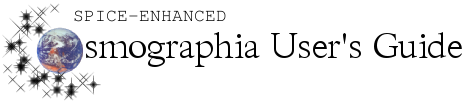| << Previous: Movie Recording |
When insufficient SPICE data is loaded into Cosmographia to compute the position or orientation of one or more objects at the current visualization time the program displays a “No SPICE Data” warning message in the middle of the top of the window. This message includes SPICE names of bodies and/or references frames for which SPICE data is not available. When data is missing for just one or a few bodies and/or frames, the message includes all relevant names. When data is missing for many bodies and frames, the message includes truncated lists of names, with only one or a few names in each category followed by “…”.
When there is insufficient SPICE data for an object Cosmographia still renders it on the screen.
Lacking Trajectory Data
When SPICE trajectory data is not available to compute the position of a given object, Cosmographia renders the object located at its center of motion as defined by the object’s catalog file. In most cases this places the object “inside” the Sun or the planet which the object is supposed to orbit.
Lacking Frame Orientation Data
When SPICE frame orientation data is not available to compute the attitude of a given object, Cosmographia renders the object in such a way that its body fixed frame is co-aligned with the base frame as defined by the object’s catalog file. In most cases the base frame will be ICRF, making the object’s orientation appear constant on the screen.
To give more detailed information about missing SPICE data, Cosmographia collects SPICE error messages and provides an option to display these messages in a separate window titled “Spice Error Log”. This window can be displayed only when there are SPICE errors using
-
Top Menu: Menu Bar > File > Spice Error Log
-
Keyboard: SHIFT-COMMAND-E
Opening the “Spice Error Log” window displays a window that shows and keeps only the first 100 SPICE error messages generated within the program. These messages can be cleared from the window by clicking the “Clear” button. If SPICE errors are still occurring, clicking “Clear” will make the program record the first 100 error messages after the click. If SPICE errors are no longer occurring, clicking “Clear” will empty the window. The “Spice Error Log” window can be closed at any time. It can be opened again only if SPICE errors are occurring.
While some SPICE error messages are fairly clear, others may appear rather cryptic. Some familiarity with the SPICE system concepts and understanding of SPICE data and SPICE-based Cosmographia object catalog files used for the mission in question may be needed to fully understand what’s happening and how to fix it.
-
 Any SPICE error will result in a warning message at the top of the screen.
Any SPICE error will result in a warning message at the top of the screen.
-
 A separate “SPICE Error Log” displays the first 100 recorded SPICE error messages and has an option to clear the window to display the first 100 messages after the click.
A separate “SPICE Error Log” displays the first 100 recorded SPICE error messages and has an option to clear the window to display the first 100 messages after the click.