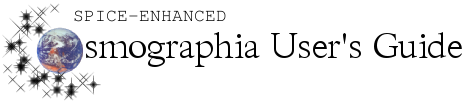Function
|
Method(s) to Perform Function
|
Adjust orientation of the view
|
-
Mouse: Right drag with mouse
-
Keyboard: Use arrow keys
-
Up/down: tilt view
-
Left/right: rotate view
|
Adjusting Field of View Size
|
-
Mouse: Shift + Right drag with mouse
-
Trackpad: Pinch gesture on track pad
|
Point at Object
|
-
Object Menu: Right-click desired object. Click Point at from displayed options.
-
Left Toolbar: Select the magnifying glass icon in the toolbar to the left of the screen. Then select Point at.
-
Left Toolbar + Keyboard: Select the magnifying glass icon in the toolbar to the left of the screen. Then press ENTER on the keyboard.
-
Alternate Method: Go to an object. See Moving the Camera for more details.
|