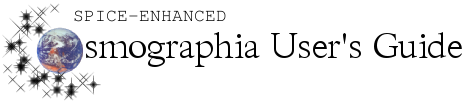Function
|
Description
|
Method(s) to Perform Function
|
Moving camera around the central object
|
This moves the camera around the central object while maintaining the current distance from the central object. This rotates the camera to always look towards the central object.
|
Mouse: Left drag with mouse
|
Moving camera towards/away from the central object
|
This moves the camera towards or away from the central object along the line of sight without changing the camera orientation.
|
Mouse: Scroll with mouse wheel/track pad
|
Jump to a specific point of view relative to an object
|
This sets the selected object as the central object and moves the camera to a specified position, looking along a specified direction in its body fixed frame. This also rotates the camera and sets the rendering frame to Body Fixed Frame. See the video above for details on using the point of view panel.
[In Cosmographia 4.0 or earlier] If no object is selected, the function input panel does not get invoked.
[In Cosmographia 4.1 or later] If no object is selected, the function input panel is invoked and can be used to specify a point of view relative to the central object. When this function is invoked again, its input panel “remembers” the values that user provided the previous time.
|
Top Menu: Select an object. Go to the menu bar, click Camera, click Jump to Point of View. Enter desired values for position, look direction, and “Up” vector from selected body.
Keyboard: Select an object. Press COMMAND-V. Enter desired values for position, look direction, and “Up” vector from selected body.
|
Go to an object
|
This sets an object as the central object and moves the camera to a distance of three object radii from it. This also rotates the camera point directly at the object and sets the rendering frame to Inertial Frame.
|
Mouse: Double-click on desired object
Left Toolbar 1: Click the Search icon on the left toolbar. Type in the name of the desired object in the box titled Enter object name. Click Go to.
Left Toolbar 2: Click the Major Objects icon on the left toolbar. Click the image of the desired object from the displayed options. This method works only for select objects that are in this section of the toolbar.
Keyboard: Select an object. Press COMMAND-G
Object Menu: Right-click the object. Click Go to from the displayed options.
Top Menu: Select an object. Go to the menu bar and click Camera. Then, click Set center.
|
Solar System View
|
This sets the Sun as the central object and moves the camera to a point above the Solar System. This also rotates the camera look down on the Solar System and sets the rendering frame to Inertial Frame.
|
Left Toolbar: Click the Solar System View icon (last icon in toolbar).
|