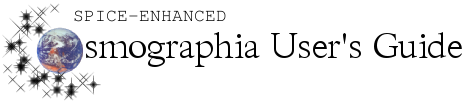Setting
|
Description of Setting
|
Method(s) to Control Setting
|
Milky Way
|
Show the Milky Way galaxy in the background
|
-
Left Toolbar: Toolbar > Gears > Graphics > Milky Way: On/Off
-
Top Menu: Menu Bar > Graphics > Milky Way
|
Clouds
|
Display cloud layers on planets that have them
|
-
Left Toolbar: Toolbar > Gears > Graphics > Clouds: On/Off
-
Top Menu: Menu Bar > Graphics > Cloud Layers
|
Atmospheres
|
Enable atmospheric scattering effect; makes Earth look more realistic
|
-
Left Toolbar: Toolbar > Gears > Graphics > Atmospheres: On/Off
-
Top Menu: Menu Bar > Graphics > Atmosphere
-
Keyboard: COMMAND-A
|
Eclipse Shadows
|
Show shadows cast by planets and moons
|
-
Left Toolbar: Toolbar > Gears > Graphics > Eclipse Shadows: On/Off
-
Top Menu: Menu Bar > Graphics > Eclipse Shadows
|
Other Shadows
|
Show shadows cast by small, irregular bodies (spacecraft, asteroids, etc.)
|
-
Left Toolbar: Toolbar > Gears > Graphics > Other Shadows: On/Off
-
Top Menu: Menu Bar > Graphics > Shadows
|
Reflections
|
Show reflections on polished and metallic surfaces; not visible for all spacecraft
|
-
Left Toolbar: Toolbar > Gears > Graphics > Reflection: On/Off
-
Top Menu: Menu Bar > Graphics > Reflections
|
Sun Glare
|
Show a glare halo around the sun when it isn’t obscured
|
-
Left Toolbar: Toolbar > Gears > Graphics > Sun Glare: On/Off
-
Top Menu: Menu Bar > Graphics > Sun Glare
|
Star Style
|
Adjust graphics style of background stars to be Points, Gaussian, or Gaussian with Diffraction Spikes
|
-
Left Toolbar: Toolbar > Gears > Graphics > Star Style, select desired style
-
Top Menu: Menu Bar > Graphics > Star Style, select desired style
|
Stereo Mode
|
Disables stereo mode or enables it to be Side-By-Side (two offset images to create a stereo 3D effect when viewing with a stereoscope) or Anaglyph (overlaid red and cyan images to create a stereo 3D effect when viewing with red/blue glasses).
|
-
Left Toolbar: Toolbar > Gears > Graphics > Stereo Mode
-
Top Menu: Menu Bar > Graphics > Stereo Mode
-
Keyboard: SHIFT-COMMAND-M for Stereo Disabled
-
Keyboard: SHIFT-COMMAND-S for Side-by-Side Stereo
-
Keyboard: SHIFT-COMMAND-A for Anaglyph (Red-Cyan) Stereo
|
Earth Map
|
[Not available in Cosmographia 4.0 or later] Adjust Earth’s topography by selecting desired month
|
-
Left Toolbar: Toolbar > Gears > Graphics > Earth Map, select desired month
|
Star Brightness
|
Adjust apparent brightness of stars in the background
|
-
Left Toolbar: Toolbar > Gears > Graphics > Star Brightness, adjust scale
|
Extra Light
|
Adjust amount of artificial light added to shadowed areas
|
-
Left Toolbar: Toolbar > Gears > Graphics > Extra Light, adjust scale
|
Anti-aliasing
|
Improve visual quality by smoothing jagged edges; may slow down Cosmographia
|
-
Left Toolbar: Toolbar > Gears > Graphics > Anti-aliasing: On/Off
|