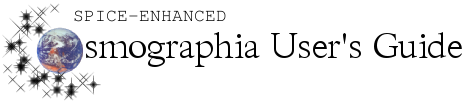Function
|
Method(s) to Perform Function
|
How Function Changes Camera View
|
Look along
Adjusts the view to set the camera’s (observer’s) position at the tip of the vector, looking along the direction of the vector.
|
Object Menu: Select the parent object of the vector. Right-click the vector. Then select Look along from the displayed options.
|
Position: Places the camera at the tip of the vector.
Orientation: Rotates the camera to look along the direction of the vector.
Rendering Frame: Places the camera in a vector-based rendering frame that has one axis aligned with the chosen vector and another axis aligned with the “up” direction at the moment when the option was clicked.
|
Look opposite
Adjusts the view to set the camera’s (observer’s) position at the tip of the vector, looking opposite the direction of the vector
|
Object Menu: Select the parent object of the vector. Right-click the vector. Then select Look opposite from the displayed options.
|
Position: Places the camera at the tip of the vector.
Orientation: Rotates the camera to look opposite the direction of the vector.
Rendering Frame: Places the camera in a vector-based rendering frame that has one axis aligned with the chosen vector and another axis aligned with the “up” direction at the moment when the option was clicked.
|