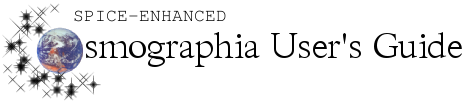Function
|
Method(s) to Perform Function
|
Set time manually
|
Keyboard: COMMAND-T
Top Menu: Menu Bar > Time > Set Time
|
Set time to Current Time
|
Top Menu: Menu Bar > Time > Current Time
Left Toolbar: Toolbar > Clock Icon > Click Now button
|
Play/Pause Time
|
Keyboard: COMMAND-P
Left Toolbar: Toolbar > Clock Icon > Click Play/Pause button
Top Menu: Menu Bar > Time > Pause
|
Jump one day backward
|
Keyboard: COMMAND-[
Left Toolbar: Toolbar > Clock Icon > Click down arrow under numerical day
Top Menu: Menu Bar > Time > Back One Day
|
Jump one day forward
|
Keyboard: COMMAND-]
Left Toolbar: Toolbar > Clock Icon > Click up arrow over numerical day
Top Menu: Menu Bar > Time > Forward One Day
|
Jump one year backward
|
Keyboard: SHIFT-COMMAND-[
Left Toolbar: Toolbar > Clock Icon > Click down arrow under numerical year
Top Menu: Menu Bar > Time > Back One Year
|
Jump one year forward
|
Keyboard: SHIFT-COMMAND-]
Left Toolbar: Toolbar > Clock Icon > Click up arrow over numerical year
Top Menu: Menu Bar > Time > Forward One Year
|
Set desired time system display
This sets the time system display in the top right corner of the screen to be UTC, Local, or multiple systems. This only affects the display and does not change the time system (UTC) used when adjusting time.
|
Top Menu: Menu Bar > Time > Time Display > Click desired system.
|