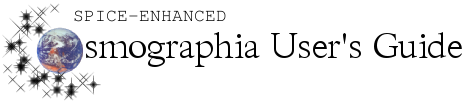Tool Icon
|
Tool Name
|
Function
|

|
Major Objects
|
Displays 40 major bodies within Cosmographia that can be clicked to Go to that body. See Moving the Camera for more details.
|

|
Search
|
Enables users to find an object and access some navigation and general information controls.
[4.1+] In the search panel the text typed by the user matches object names at the beginnings of words and offer matches as clickable options in a scrollable area under the Enter object name: field. In addition to clicking, the first choice can be selected by hitting TAB. Matches are shown as a set with object names whose starting characters match the typed string listed first, in alphabetical order, followed by object names in which the typed string matches the beginning of a word in the middle, also in alphabetical order.
|

|
Time Control
|
|

|
Settings
|
Enables users to adjust graphics, guides, interface settings, and add-ons. See more details in the Visualization Settings section.
|

|
Cosmographia Help
|
Provides general tips and suggestions on using Cosmographia. Some sections have been restated in this User’s Guide.
|

|
Boundary
|
Not a clickable function: serves as a boundary between the top five icons and the solar system view icon.
|

|
Solar System View
|
Sets the camera view to look down on the solar system.
|