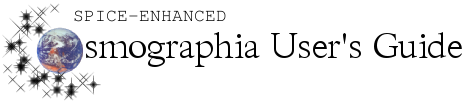Frame
|
Description of Frame
|
Method(s) to Select Frame
|
Inertial Frame
|
Selecting this option chooses the International Celestial Reference Frame (ICRF) as the rendering frame. Choosing Inertial Frame makes the camera stay at an inertially fixed position relative to the central body and sets the camera to keep a fixed view direction relative to the star background. With this selection, the star background stays still while the central body rotates. This is the default rendering frame.
|
-
Top Menu: Menu bar > Camera > Inertial Frame.
-
Keyboard: Press COMMAND-I.
-
Alternate Method 1: Set a new object as the center.
-
Alternate Method 2: Go To an object
|
Body Fixed Frame
|
Selecting this option chooses the body-fixed frame of the central body as the rendering frame. Choosing Body Fixed Frame makes the camera stay at a fixed position in the body-fixed frame of the central body and sets the camera to keep a fixed view direction relative to the central body surface. With this selection, the star background moves on the screen while the central body stays still.
|
-
Top Menu: Set desired object as center. Go to the Menu bar, click Camera, and click Body Fixed Frame.
-
Keyboard: Set desired body as center. Press COMMAND-B.
-
Object Menu: Right-click desired object. Click Set as Fixed Center. See Setting an Object as the Center for more details.
|
Synodic Frame
|
Selecting this option chooses the synodic frame based on the central object and the object that it orbits as the rendering frame. Choosing Synodic Frame makes the camera stay at a fixed position and sets the camera to keep a fixed view direction relative to the direction from the central body to its center of motion and the velocity of the central body relative to its center of motion. With this selection, the star background moves and the central body rotates while the direction from the central body to its center of motion appears constant.
|
-
Top Menu: Set desired object as center. Then go to the Menu bar, click Camera, and click Synodic Frame.
-
Keyboard: Set desired object as center. Press COMMAND-Y.
|
Locked Frame
|
Selecting this option chooses the locked frame based on the central object and the object selected to be tracked as the rendering frame. Choosing Locked Frame makes the camera stay at a fixed position and sets the camera to keep a fixed view direction relative to the direction from the central body to the object to be tracked and the velocity of the central body relative to the body to be tracked. With this selection, the star background moves and the central body rotates while the direction from the central body to the object to be tracked appears constant.
|
-
Top Menu: Set one of the two bodies as the center and select the other body. Then go to the Menu bar, click Camera, and click Locked frame.
-
Keyboard: Set one of the two bodies as the center and select the other body. Press SHIFT-COMMAND-Y.
-
Object Menu: Set one of the two bodies as the center. Right click the other body and click Track.
-
|