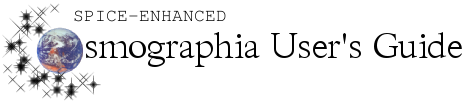Function
|
Description
|
Method(s) to Perform Function
|
Show Description
|
Shows a short description of an object.
|
-
Object Menu: Right-click object and click Show Description from the displayed options.
-
Left Toolbar: Use Search icon in toolbar to type in object’s name, then click Description.
|
Show Properties
|
Shows physical properties of an object.
|
-
Object Menu: Right-click object and click Show Properties from the displayed options.
|
Show Sensors
|
Shows a text box that displays sensors associated with an object.
[Available in Cosmographia 4.0 or later] The sensors text box can be dragged with mouse to any location within the program window.
[Available in Cosmographia 4.1 or later] The Show Sensors option appears in the context menu only when at least one sensor associated with an object is loaded. The set of sensors in the sensors list box updates automatically when any relevant sensor catalogs are loaded or unloaded. The right-top corner button (x) closing the sensor box appears only when the cursor is within the box area.
|
-
Object Menu: Right-click object and click Show Sensors from the displayed options.
|