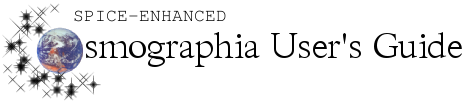| << Previous: Navigation Controls Overview |
An object is defined as a natural body, spacecraft, sensor, observation, or reference point. All named objects can be found and selected using the search panel but not all objects can be selected by left-clicking the mouse.
Selecting an object sets it as the new target for whatever function users wish to perform.
The name of the currently selected object is displayed in the top left corner of the screen. The selected object’s distance from the observer and its radius (bounding radius for irregularly shaped bodies and radii for ellipsoid bodies) are also displayed in the top left corner of the screen.
There are four ways to select an object:
Function |
Method(s) to Perform Function |
Select an object |
|