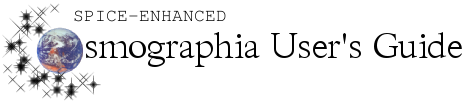| << Previous: Scripting Example |
Hints or solutions for the following common problems are described below:
-
No SPICE Data…
-
The sight of an object is lost…
-
Catalog Syntax Errors…
-
Catalog Load Warnings…
-
Observations are not showing…
-
Cosmographia is rendering observations too slowly…
-
Cosmographia is crashing after loading a sensor catalog file…
-
“Cannot be Found” error message constantly appears when loading a sensor or an observation catalog file…
-
Sensors are too thin for observations to be seen…
-
Sensors are constantly pointing towards empty space…
-
Script is not running…
No SPICE Data…
There may be certain time intervals during Cosmographia simulation in which insufficient SPICE data is available to render visuals properly. In this case, a “No Spice Data” warning with the full or abbreviated list of SPICE names of bodies and/or frames will appear across the top of the Cosmographia window and the object associated with this gap may jump to the Sun (as default) or have some other strange orientation or trajectory.
The reason for this gap can be seen by examining SPICE error messages available in “Spice Log” under “File” in Cosmographia.
Common reasons include:
-
missing CK file for articulating instruments
-
gaps in CK files for spacecraft
-
wrong fromFrame
-
wrong instrName
The sight of an object is lost…
Try the following
-
Type in the name of the object in the search bar and click Point at.
-
Use any method to Go to the object.
-
Return to the solar system view using the left toolbar and Go to the object.
Catalog Syntax Errors…
Cosmographia will display an error message such as the one below if syntax error is disabling proper catalog file loading.
Common syntax errors are:
-
misplacement of commas, particularly at the end of a list
-
extra brackets, parentheses, or curly brackets
-
lack of quotation mark(s)
Catalog Load Warnings…
Cosmographia will display descriptive warning messages during catalog loading when catalogs re-define already existing bodies and use inconsistent SPICE frames in two-step body orientation definitions, and in a few other cases. These warnings don’t prevent catalogs from being loaded and Cosmographia from running.
Observations are not showing…
The name assigned for the sensor’s target is not correct or the range of the sensor may be too short to reach the sensor’s target. To fix the latter, set the rangeTracking parameter to ‘true’ in the sensor file. Observations may also not be appearing if footprintOpacity is set to 0.
Cosmographia is rendering observations too slowly…
It may help if you edit mission-specific catalog files to:
-
decrease the number of sideDivisions for sensor and/or observation objects
-
decrease the number of observation time intervals (groups)
-
decrease the number of alongTrackDivisions for swath observations (when obsRate=0)
-
decrease obsRate
-
set footprintOpacity or gridOpacity to zero in the sensor object
Cosmographia is crashing after loading a sensor catalog file…
Check to make sure that sideDivisions in the sensor file is not set to 0 or 1. If all files seem to be in good shape, try restarting Cosmographia.
NOTE: Cosmographia will not crash due to any syntax error in catalog files.
“Cannot be Found” error message constantly appears when loading a sensor or an observation catalog file…
This is probably because of a mismatch between any of the following:
-
items: name in the spacecraft file and items: parent in a sensor file
-
items: name in a sensor file and geometry: sensor in an observation file